
I've downloaded Rx-Writer. Now what do I do?
Start Rx-Writer on iPad
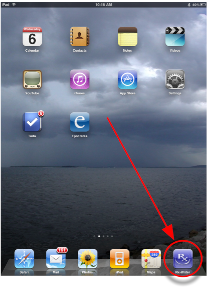
Return to Top
______________________________________________________________________________________
Login & Create New Account
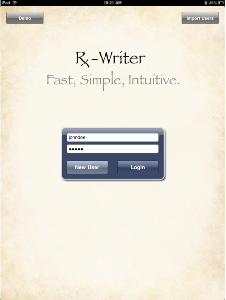
When you have entered your user name and password select new user and Rx-Writer will create a new account for you. You will then be taken to our End User License Agreement (EULA), to which you will have to agree. You will then be taken to our Disclaimer Agreement, to which you will have to agree. The end user license agreement and disclaimer are unfortunately standard. You may review EULA and Disclaimer in depth at any time by visiting our web site (http://www.novusrx.com/about/about.html). After agreeing to the EULA and Disclaimer you will be taken to New Account Creation...
Click here for more information on Login Screen...
Return to Top
______________________________________________________________________________________
New Account Creation

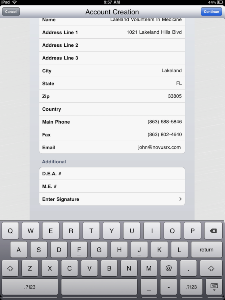
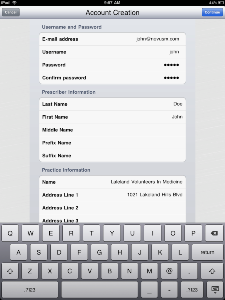
Return to Top
______________________________________________________________________________________
Your Signature
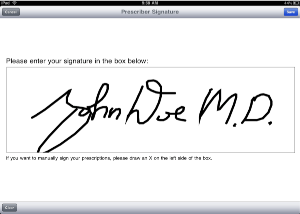
After you are satisfied with your signature, press save in the upper right portion of your screen. You will then be back to Account Creation to complete the process. If you ever need to modify your signature or any any account information, you may do so in Rx-Writer Preferences.
Return to Top
______________________________________________________________________________________
Preferences
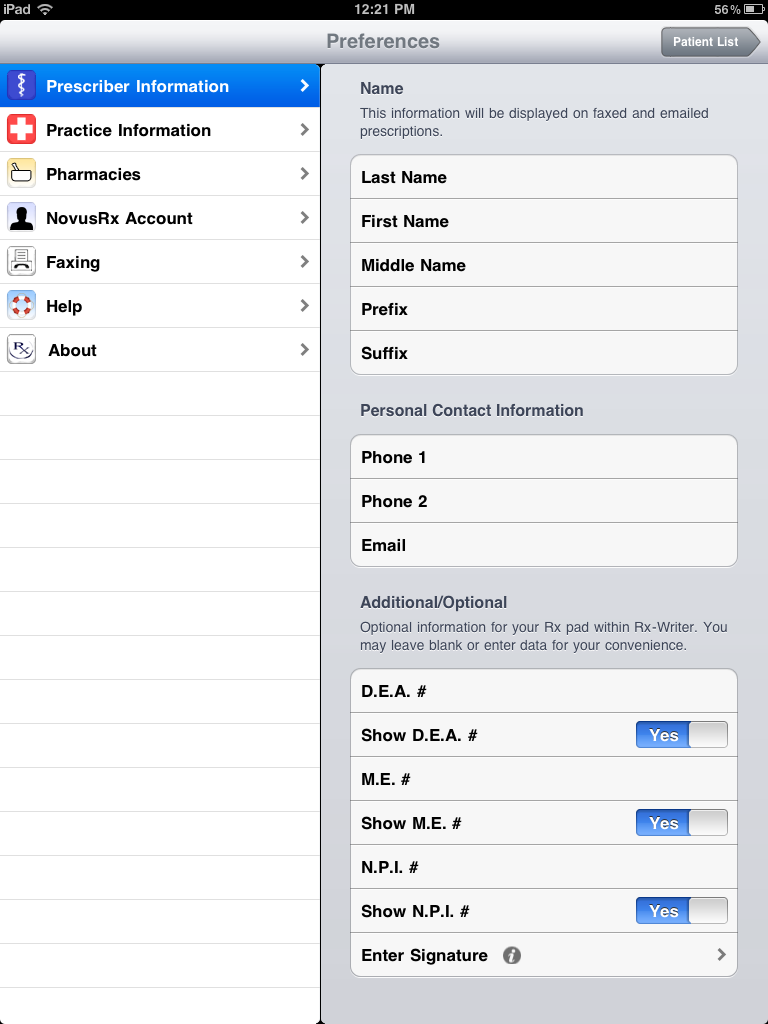
The preferences section of the program is divided into 7 sections.
1) Prescriber Information - Your information that will be displayed on prescriptions.
2) Practice Information - Information displayed on all faxes and preferences on sending prescriptions.
3) Pharmacies - Add and manage your pharmacy list.
4) NovusRx Account - View your account and subscription status.
5) Faxing - Contain information about your current faxing service and how many faxes are still available.
6) Help - Shows detailed versions of every window within the application for further assistance.
7) About - Contains information about NovusRx, version number, build date, EULA and Disclaimer.
Once you have completed the Account Creation process you may add patients and write prescriptions.
Press continue in the upper right corner of the preferences screen.
Return to Top
______________________________________________________________________________________
Patient List

Following Account Creation you will see a blank/empty Patient List. You may add patients quickly in Rx-Writer or you may prefer to have your staff enter either all of your patients or, more likely, your patients for the following day.
In the upper right corner of the Patient List, the Pt+ button will allow you or your staff to add patients. Most states require a state specific set of minimum patient information. Patient information required by most states appear in red.
When patient information has been entered, tap the Save button. You will now be able to add multiple prescriptions for the patient you entered or you may return to Add Patient and add several patients at once.
Once the patient information is saved you are taken to the Med List for the last patient entered. When looking at the Med List of a new patient, the list will be black. After you have entered prescriptions for a specific patient, Med List will show either the current Med List or the history of all medications prescribed, including discontinued medications.
Click here for more information on Patient List...
Return to Top
______________________________________________________________________________________
Med List
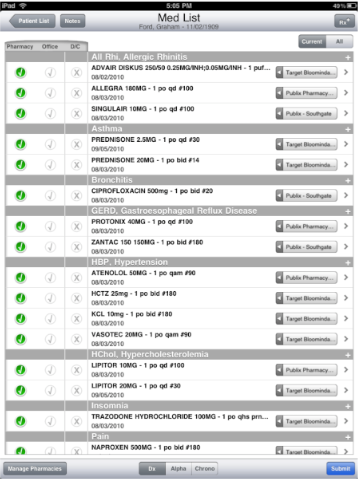
There is a great deal of clinically valuable information on the Med List. From the Med List you may enter new prescriptions for the patient, modify existing prescription, and renew existing prescriptions.
At the top of the screen is the Title Bar. Below the title "Med List" is the patient's name and DOB. In the upper left corner or the Med List are two buttons for returning to the "Patient List" or creating a "Note" that will be saved with patient's medication data... a convenient location to store prescription information such as why a medication was modified or discontinued. In the upper right corner is the Rx+ button which opens a blank prescription pre-populated with patients demographic information.
You may tap any prescription name to edit/modify that prescription. In the Med List to the left are two prescriptions for Lipitor. One created on 8/3/2010 for 10 MG QD and same prescription modified 9/5/2010 for Lipitor 20MG QD. To increase Lipitor dose to 40MG QD, touch one of the Lipitor prescriptions to easily modify the dose. Rx-Writer will automatically update the prescription date.
Notice 3 columns to the left of medication names: Pharmacy, Office, and D/C. To transmit a prescription to a pharmacy tap the check button to the left turning the button green, signaling it is ready to be transmitted to the designated pharmacy that appears to the right of the medication name. To print a copy in your office to give to your patient or enter in the chart, just tap the check button under the column titled Office, turning it purple. If you want to renew all, tap Pharmacy in the column heading and to toggle the entire column on or off. Renewals will be fast.
Click here for more information on Med List...

The Blue Circle with the greater than symbol within is called a Detail Disclosure Button. Whenever you see a Detail Disclosure Button, tap it to see additional information about that item, in this case Pharmacy Edit.
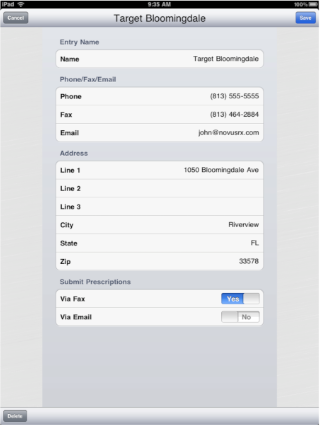
Rx-Writer needs only the name, fax number, and/or email email address for each specific pharmacy. The remaining information is optional. The section at the bottom of the edit pharmacy popover is titled Submit Prescriptions where you may select whether to transmit to each specific pharmacy via fax, via email, or both.
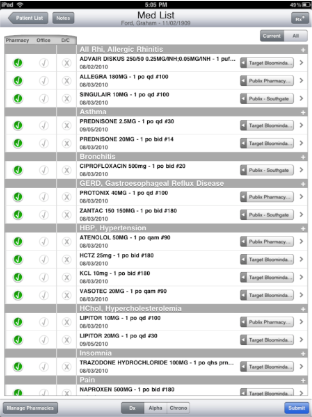
Click here for more information on Med List...
Return to Top
______________________________________________________________________________________
Writing Your First Rx
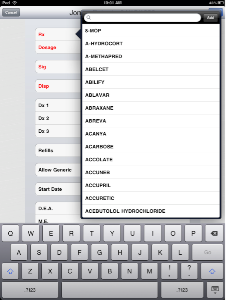
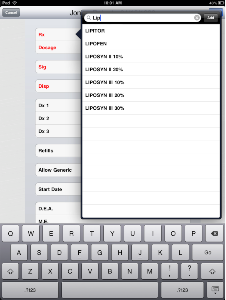
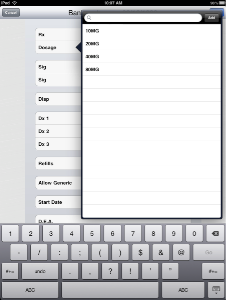
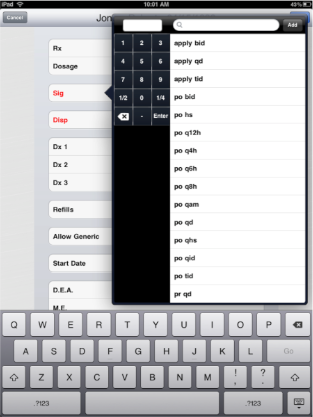
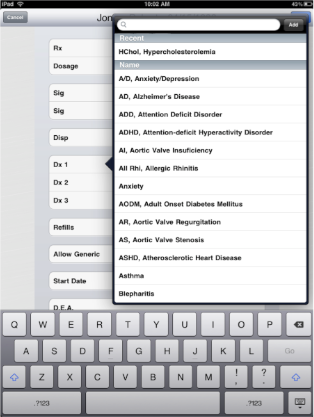
After you have entered one or more indications, please review the default setting for refills (4), and generic substitution (yes), and start date (current date), and make changes as needed. Your DEA# and/or ME# will be entered automatically if you have entered if you have entered one or both during the registration process. DEA# and ME# may be added, deleted, or modified at any time in the Subscriber Preferences within Rx-Writer.
You may associate each prescription with a different pharmacy if you have already added pharmacies. New pharmacies may be added from the Med List or from the Patient Edit form.
Return to Top
______________________________________________________________________________________
